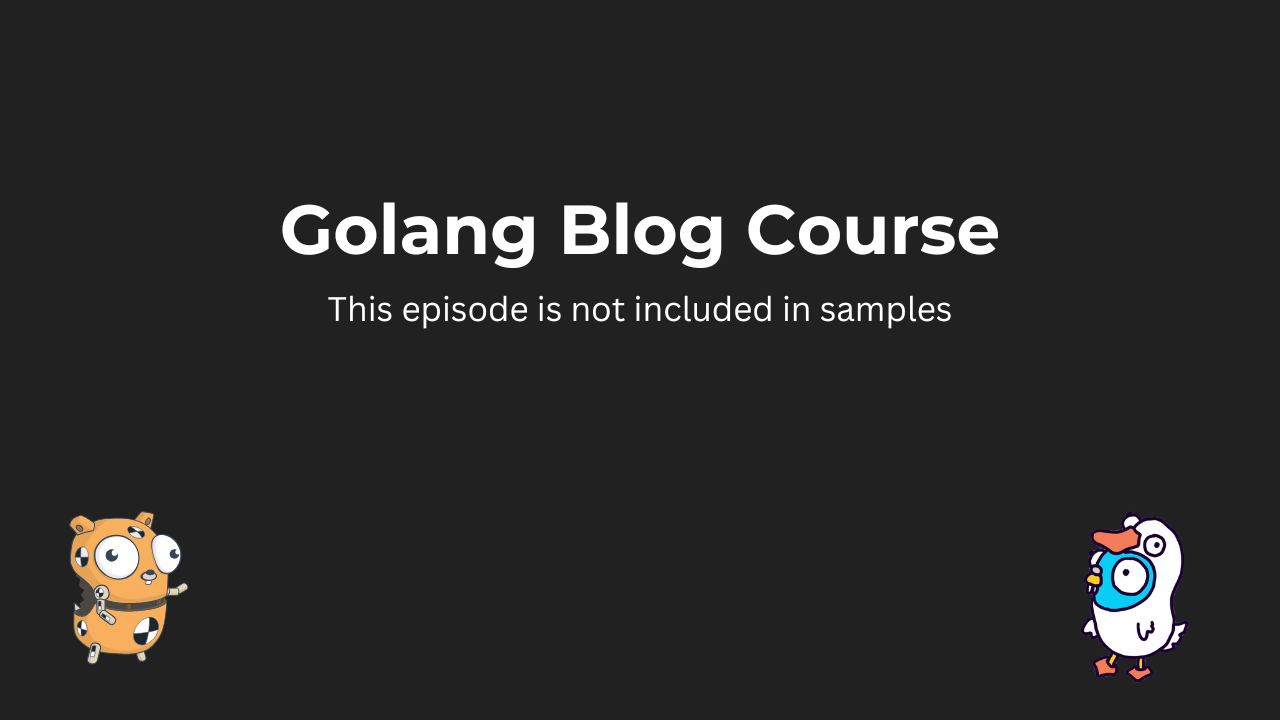Module 1 - Introduction
1. Welcome to the course2. Why Go3. Why start and build a blog?4. What about React/Vue/Angular?5. Getting setup and source filesModule 2 - Tech Stack Walkthrough
1. Introduction to Golang Part 12. Introduction to Golang Part 23. Introduction to Golang Part 34. Structuring Golang Applications5. Templating with Templ6. Just enough interactivity with HTMX7. Getting started with postgres8. Servers, routers and endpointsModule 3 - Creating the MVP
1. What are the minimal requirements?2. Doing some initial plumbing3. Embedding static assets4. Creating our first views5. Tailwind & Utility-first CSS6. Styling the Landing Page7. Styling the Article PageModule 4 - Managing Content
1. Choose your own adventure2. Writing in Markdown3. Parsing Markdown to HTML4. Frontmatter and Meta Information5. Making our code examples look nice6. Adding error pagesModule 5 - Adding the Database
1. What is a Migration?2. Our first migration: articles table3. Creating the Database Layer4. Showing the Latest Posts5. Slugs and Human Readable URLsModule 6 - Managing the Blog
1. What are the minimum requirements?2. A new layout approaches3. Introduction to authentication4. Our second migration: Users Table5. Storing passwords securely6. Authenticating users Part One7. Authenticating users Part Two8. Remember me/Forget me9. Managing posts using a hypermedia API - Part One10. Managing posts using a hypermedia API - Part Two11. Managing posts using a hypermedia API - Part Three12. Managing posts using a hypermedia API - Part Four13. Implementing CRUD For Articles - Part One14. Implementing CRUD For Articles - Part Two15. Implementing CRUD For Articles - Part Three16. Implementing CRUD For Articles - Part Four17. Flashing Ourselves/Providing Visual Feedback - Part One18. Flashing Ourselves/Providing Visual Feedback - Part Two19. Flashing Ourselves/Providing Visual Feedback - Part ThreeModule 7 - Adding Subscribers
1. What are the minimum requirements?2. Expanding the database: Tokens & Subscribers3. Creating the token and subscriber models - Part One4. Creating the token and subscriber models - Part Two5. Creating the subscription form6. Saving and verifying subscribers - Part One7. Saving and verifying subscribers - Part Two8. Saving and verifying subscribers - Part Three9. Emails and Clients - Part One10. Emails and Clients - Part Two11. Emails and Clients - Part Three12. Our fifth migration: Tokens Table13. Email validation view14. Email validation tokens15. Sending validation emails with SES16. Making it all come togetherCreating the MVP
Embedding static assets
Summary
In this video, I demonstrate setting up static assets for a Go web application using the embed package. I walk through creating directories for static files and resources, then set up Tailwind CSS by initializing package.json, installing Tailwind, and configuring its utility classes. I create a CSS compilation script to generate an output.css file, and use Go's embed functionality to include static files directly in the application binary. Finally, I configure Echo routing to serve these static files, showing how to seamlessly integrate styling and static assets into the web application.
Transcript
One final item remains before we can start building our block. We need what is known as static assets and these include things like images or javascript files, style sheets. It will basically enable us to add interactivity and styling to our applications. Now there's a bunch of ways you can add these to your website or to your application. Go has a package in the standard library called embed and what embed allows us to do is to simply include files in the binary that gets outputted when you run the go build. So this makes it super easy for us to deploy our application because everything we need is simply packed into this binary. So let's set this up so we can begin styling our application. We'll begin by adding css so we can do some basic styling while we build out our views. In the next video i'll be covering Tailwind in a bit more depth going over the philosophy behind it how it works so if you're new to Tailwind please just stick with this video things will become a bit more clearer in the next one. But for now let's just go ahead and add a static directory and a resources directory and then in static we are going to be adding our css directory. Yes please and that is all we need in here. Next we need to jump into our resources directory and initialize our package.json file and let's just call it block and it doesn't matter alpha can be mpv. This looks good. Then we're gonna say in prim install install Tailwind css as development dependency and then initialize our Tailwind config file. You can see here created Tailwind css config file. If we jump into this one we're not going to make too many changes in here for now we just need to tell it where to look for styles and that is going to be in our views directory and then look for everything in here that has a temple extension. Then we also need to include all of the utility classes all of the base styles that Tailwind ship with all of its components and to do that we can use this Tailwind directive and say Tailwind base, Tailwind components and Tailwind utilities. Let's spell that correctly utilities yes. Finally we need to add a command to our package.json file that will compile all of these utility class into a single file so that we can reference that file and if we go ahead and remove this test under script and say watch css and then we're gonna have say npx Tailwind css and then give it an input which is our newly created base.css file and then an output destination which is going to be static css output.css I'm going to tell it to watch so that every time we make changes it will recompile and regenerate this output.css file. Great if we now go out and say npm run watch css you can see it's rebuilding and it keeps watching so this is a process that will continue but we can skip out of it and go into our static directory and we can see we have the output output.css file that we can then just reference in our base template. Since we already have our base template there's not really much to do now we could just go in and then we add this under the header tag and it's gonna be a link I messed up here it's going to be a link to static css and output.css the rel attribute is going to be stylesheet and that is basically what we need in here for now to actually include whatever is in the static directory we need to set up the embed functionality that we talked about earlier to do that we jump into static here and create a static.go file it's gonna be a package static and we're gonna say go embed everything in this directory and put it into a files variable of type embed file system so the comment above here simply just tells the compiler that take everything in this directory and then include it in this files variable we can now take this variable and go into our routes package and then when we set up our routes you can simply tell it that it needs to include these files but since we're using the embed file system type we need to to tell echo to strip out a prefix which automatically gets added from from this embed package so we're gonna give it the point of the variable and say please strip out static and this is simply because these files live in a directory called static if we didn't didn't do this we will have to reference it as static and that is really not that clean so we just tell echo to replace that prefix and then we route it to static with the staticfs method which is a method on the router and say go whenever we go to static sorry it's less static please serve all of these files now if i go out and say go run main.go we get the server running and go into our browser here we can see that we don't really we don't really have anything right but if we go up here and put in our path to our css file we can see that we have a bunch of classes here that we can then reference and these comes from the binary this is simply included in the binary